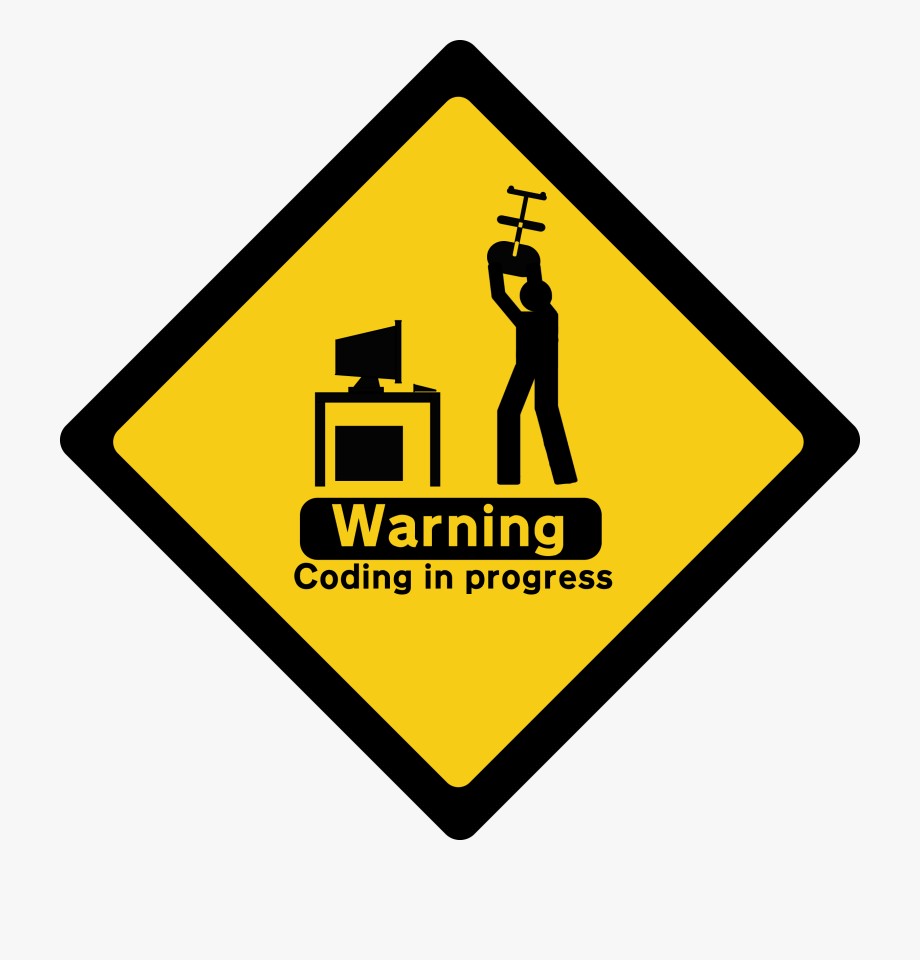How to Fix an ERR_NAME_NOT_RESOLVED Error in Google Chrome
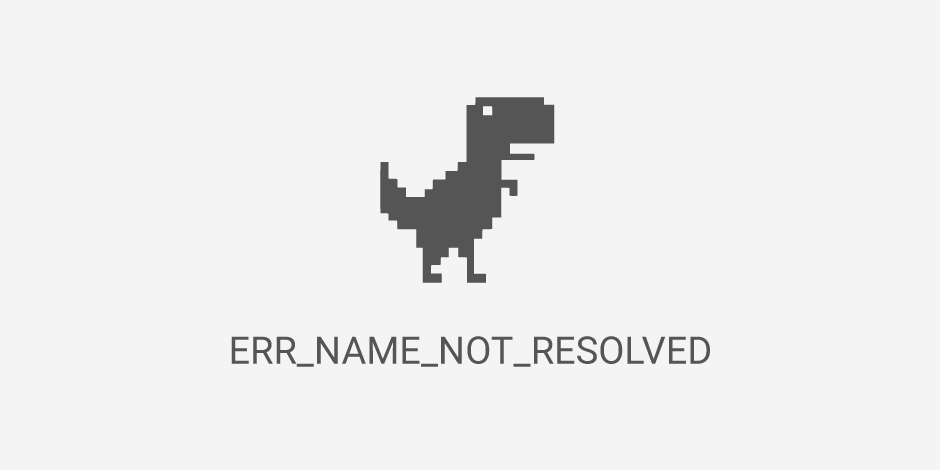
When trying to open a website, I got an error ERR_NAME_NOT_RESOLVED in the browser and thus having no access to the web page. This error can happen for several reasons. If the browser cannot resolve the domain name, you’ll get a DNS domain name resolution error. In Google Chrome, you’ll see an ERR_NAME_NOT_RESOLVED error message displayed on your screen when that happens.
When trying to open a website, I got an error ERR_NAME_NOT_RESOLVED in the browser and thus having no access to the web page. This error can happen for several reasons. If the browser cannot resolve the domain name, you’ll get a DNS domain name resolution error. In Google Chrome, you’ll see an ERR_NAME_NOT_RESOLVED error message displayed on your screen when that happens.
Solutions
Clear Browsing Data
Cookies may block your Internet DNS, then leads to the ERR_NAME_NOT_RESOLVED error. Use the shortcut Ctrl + Shift + Delete or visit chrome://settings/clearBrowserData and then clear the data.
Clear DNS Cache
Visit chrome://net-internals/#dns and clear the Chrome DNS cache.
Use following commands to flush system DNS.
Flush DNS - Windows
pconfig /flushdns
If it doesn’t work, try these:
ipconfig /renew
ipconfig /registerdns
Flush DNS - Linux
resolvectl flush-caches
Check the DNS cache statistics:
resolvectl statistics
Flush DNS - MacOS
sudo dscacheutil -flushcache; sudo killall -HUP mDNSResponder # El Capitan and newer
sudo killall -HUP mDNSResponder # Yosemite
sudo dscacheutil -flushcache # Lion, Mountain Lion, and Mavericks
sudo lookupd -flushcache # Snow Leopard
lookupd -flushcache # Tiger